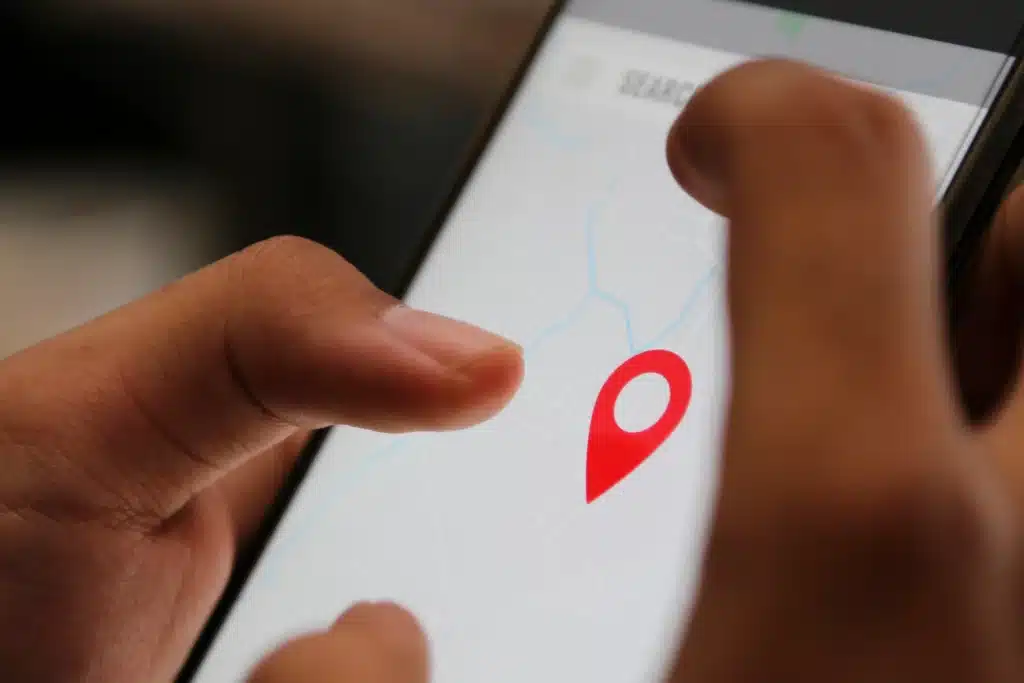In today’s digital age, protecting our privacy has become more important than ever. With the rise of social media and location-based services, it can be easy for others to track our every move. This is especially concerning when it comes to our smartphones, which are constantly connected to the internet and have built-in GPS capabilities. If you’re an iPhone user looking to hide your location for privacy reasons, this article will guide you through various methods to do so.
Turn on Airplane Mode
The simplest way to hide your location on an iPhone is by turning on Airplane Mode. This feature disables all wireless connections, including GPS and cellular data. It essentially makes your iPhone “invisible” to any tracking or location-based services. To activate Airplane Mode, access the Control Center by swiping down from the top right corner of the screen (or up from the bottom for older iPhone models). Next, tap the airplane symbol to enable it.
Turn Your Share My Location Off
Another way to hide your location is by turning off the Share My Location feature. This feature allows you to share your location with specific contacts through the Messages app or Find My Friends app. To turn it off, go to Settings > Privacy > Location Services > Share My Location and toggle it off. This will prevent anyone from being able to see your current location through these apps.
Turn Off Location Sharing on Find My Friends App
If you have the Find My Friends app installed on your iPhone, it’s important to also turn off location sharing within the app. To do this, open the Find My Friends app and tap on “Me” at the bottom of the screen. Then toggle off “Share My Location.” This will ensure that no one can see your location through the Find My Friends app.
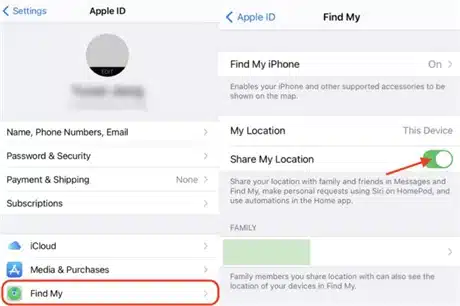
Use Location Services Option
You can also customize which apps have access to your location by going to Settings > Privacy > Location Services. Here, you can choose to either allow or disallow specific apps from accessing your location. This is a great option if you want to keep certain apps from tracking your whereabouts.
Use System Services
Within the Location Services menu, there is also an option for “System Services.” These are specific features on your iPhone that use your location, such as Find My iPhone and Location-Based Alerts. You can choose to disable these services altogether or select which ones you want enabled.
Hide Your Location with a VPN
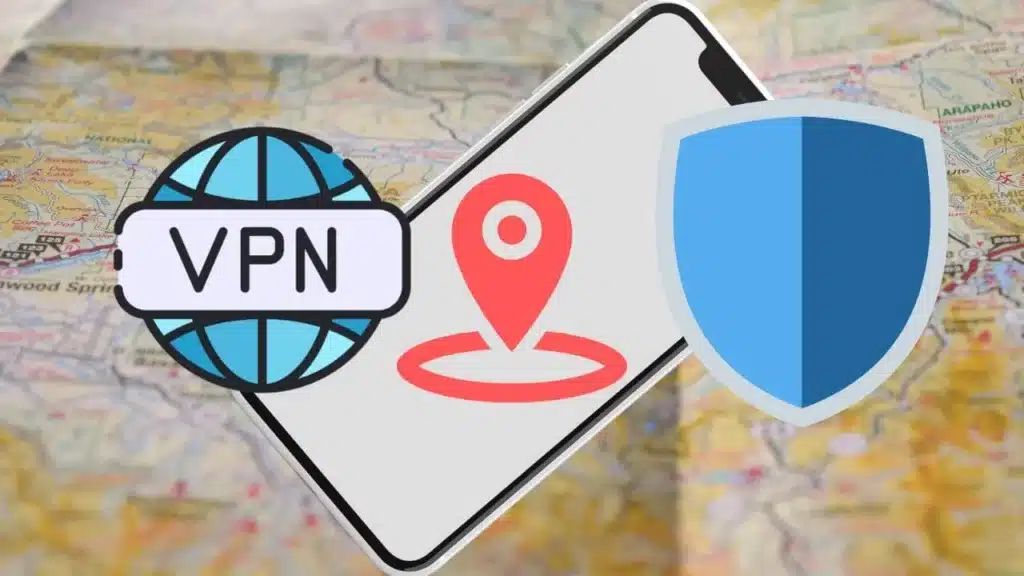
Employing a virtual private network (VPN) offers an efficient method to conceal your location on an iPhone. By encrypting your internet connection and directing it through a server in another location, a VPN makes it seem as if you are accessing the internet from that area. This technique is particularly beneficial for maintaining anonymity in your online activities and location.
Use Apps to Change iPhone Location (iOS 16 Supported)
If you want more control over your location and the ability to “spoof” it, there are apps available that allow you to do just that. These apps use GPS spoofing technology to change your location, making it appear as though you are somewhere else. However, keep in mind that this is not a foolproof method and may not work with all apps.
FAQs
Yes, some apps and services may require your location to function properly. You can choose to allow specific apps access to your location in the Location Services menu.
It is highly unlikely, but not impossible. It’s important to regularly check your settings and ensure that all location-based services are disabled if you want to completely hide your location.
No, Airplane Mode disables all wireless connections including cellular data, Wi-Fi, and Bluetooth. You will need to turn it off in order to use these features.
Conclusion
In conclusion, there are various methods available to hide your location on an iPhone. Whether you want to completely disable all tracking capabilities or just customize which apps have access to your location, there are options for every level of privacy. It’s important to regularly review and adjust your settings to ensure that your location is hidden from prying eyes. By following these steps, you can have peace of mind knowing that your privacy is protected on your iPhone. So next time you’re concerned about someone tracking you through your phone, remember these tips and take control of your location privacy.