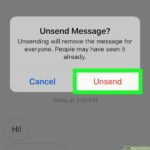Whether you are a business owner who communicates with customers or employees through text messages or an individual who wants more privacy, it is essential to know how to lock iMessages. There are many threats out there when it comes to your privacy, and the last thing you want is for someone to gain access to your personal and private conversations.
The good news is that there are many ways to lock text messages on iPhone and prevent prying eyes from learning your secrets. You can lock sensitive data so that you are the only one with access to your most important messages.
In this guide, we will tell you how you can lock your text message on your iPhone for privacy protection, so keep on reading.
Lock Messages on Your iPhone Using Screen Time
Did you know that Screen Time makes it possible to lock your iPhone messages? This feature allows you to add a password to safeguard your messages and ensure that nobody is ever able to read what you have been saying to others.
With Screen Time, you can lock text messages iPhone in such a way that there will be a passcode required whenever you open the Messages application. Here’s how you can set up this protective shield:
- Open your iPhone’s Settings application, then go to Screen Time.
- Turn on Screen Time. Then, follow the instructions you see on your screen if this is your first time enabling this feature.
- Choose “Use Screen Time Passcode” and set the passcode you desire. Make sure it is not identical to the one you use when unlocking your device.
- Return to the main menu on your Screen Time, then select App Limits. Toggle on this option and choose Add Limit.
- Pick the desired Social category. You can select Other, as it will give you a much larger menu where you can find the Messages option. Choose the button right next to Messages and tap Next.
- Select an amount of time for how long you want the Messages application to be available on a daily basis. You can choose a very short amount of time if you want the app to be protected as much as possible. 1 minute is a good alternative. Then, choose Set, and tap Add from the top right corner of the screen.
- The Messages app will become unavailable once you choose the desired amount of time. If you want to be able to see the texts, you will have to enter a passcode in the Screen Time settings to override the limit.
Other Ways of Keeping Your iPhone Text Messages Private
If you want to learn how to lock messages on iPhone, then you must be aware of all the different methods. There are more ways to protect your messages than using Screen Time, and a combination of techniques will provide the best protection. Choose from one of the options below, and you will never have to worry about someone reading your private text messages:
Turning Off Messages Preview
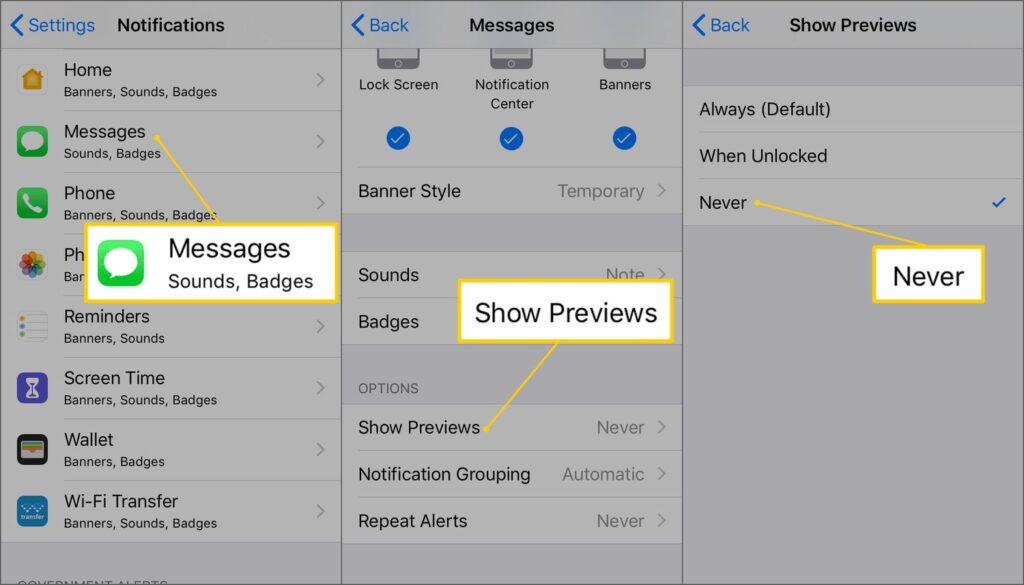
When people first learn how to lock text messages on iPhone, one of the first methods they stumble upon is turning off the message preview. This involves being unable to see text previews and notifications whether your phone is locked or in use. It is very easy to activate this feature. Here is everything you have to do:
- Go to your Settings app on your iPhone.
- Choose Notifications.
- Scroll down until you find Messages in the app list, then tap on it.
- Turn your notifications off completely. Then, from the top of the screen, toggle off Allow Notifications.
- Next, scroll down until you find the Lock Screen Appearance option and tap Show Previews. Choose between Never or When Unlocked (Default)
Making an Invisible Ink Message
As you learn about the invisible ink option, you may be wondering, “Can you lock messages on iPhone using invisible ink?” Yes, this is possible. This feature exists within the messaging app, and it can be extremely useful to anyone who wants some privacy for their messages.
With this feature, you will be able to blur out messages both on your device and on the device of the recipient. This means that nobody near you will be able to see the conversation unless you use your finger to swipe over the words. However, the recipient must also have an iPhone for the Invisible Ink feature to affect their messages as well.
Here is how you can protect your iPhone messages using invisible ink:
- Go to your messaging app, then type your messages into the conversation’s text box. After you are done, tap the Send button and hold it.
- From the menu that shows up, choose Invisible Ink.
- Press Send next to the effect preview and enjoy the result.
Turning-on Auto-Delete Option

The option to auto-delete messages comes in handy for everyone learning how to lock text messages on iPhone 13 or just any iPhone version. You can set your messages to delete themselves after some time. It is especially useful if you do not need to check your messages again later. They will be gone permanently, and nobody will be able to check them.
It is easy to activate this feature. Here is what you have to do:
- On your iPhone, access the Settings app.
- Choose the Messages feature.
- Scroll down until you see “Keep Messages.”
- Activate automatic message deletion after 1 year or 30 days.
Locking with Third-Party Messaging Apps
Some people use third-party messaging apps like Facebook Messenger or WhatsApp. Luckily, you can also lock these if you don’t want anyone to see your messages. Do you want to know how to lock your messages on iPhone on your third-party messaging apps?
Here is how you can do it on Facebook Messenger:
- Go to Facebook Messenger, and from the top-left corner, open the menu.
- Select the gear icon so you can go into the settings.
- Choose Privacy.
- Toggle on the App Lock option.
- Choose a delay after which the application will lock once you close it. You will need to use Face ID or Touch ID to unlock it.
If you want to lock your WhatsApp, here is how to do it:
- Go to the Settings of the WhatsApp application.
- Choose Privacy.
- Scroll down until you find Fingerprint Lock.
- Toggle on the Unlock with Fingerprint option.
The Bottom Line
If you were wondering, “Can you lock text messages on iPhone?” now you know that it is possible. You can use different methods to lock both your iMessage texts and the messages you send using third-party apps. Choose one or several options to improve your iPhone’s privacy, and nobody will be able to see your text messages.